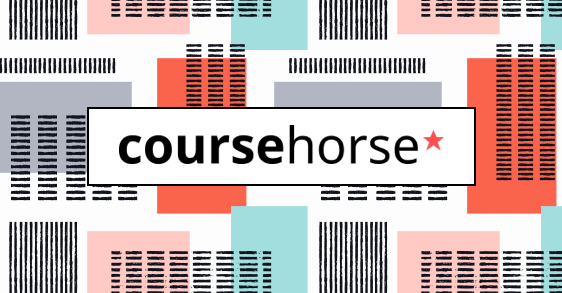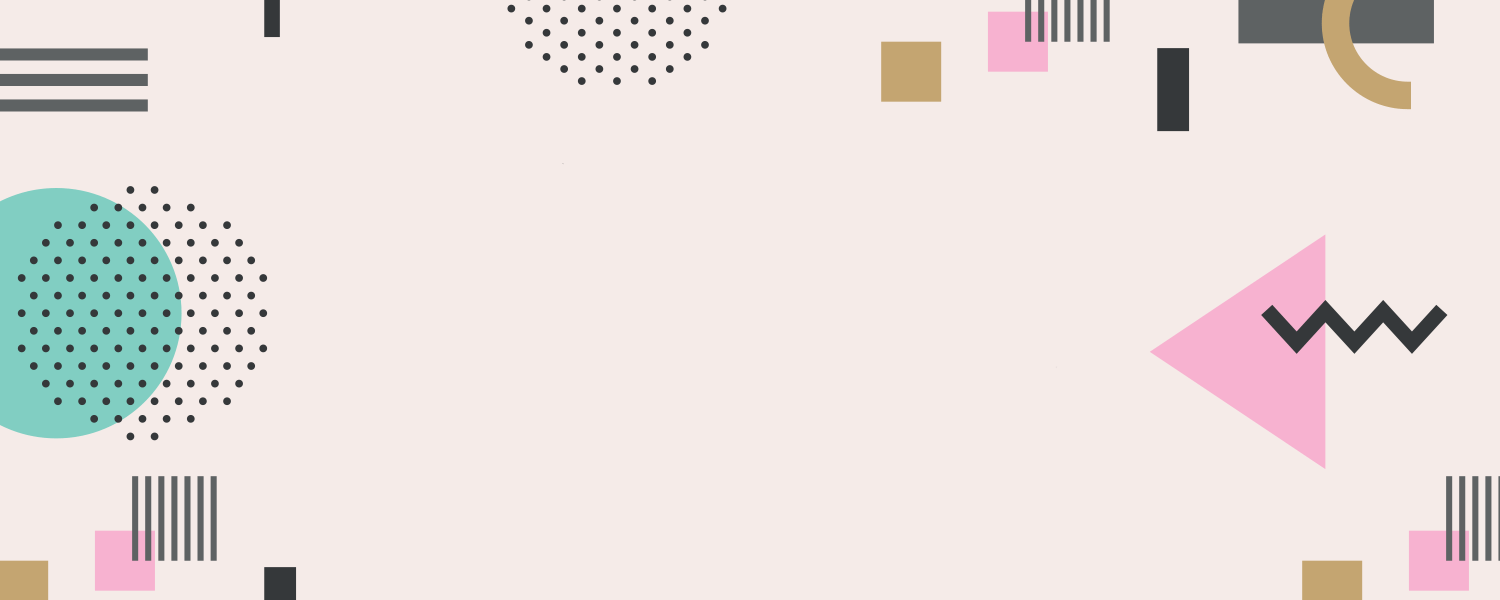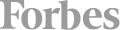All cancellations and rescheduling requests must be made in writing and emailed to [email protected]
- Rescheduling requests made 9 business days before the commencement of the training are free.
- Rescheduling that takes place within 9 business days of the commencement of the training will incur a $150 administration fee.
- We do not charge for student substitutions at any time.
We are unable to offer refunds for cancellations.
While we make every effort to deliver classes as scheduled, we reserve the right to reschedule previously confirmed classes for a variety of reasons including but not exclusively, the illness of the Trainer. In such cases, we will endeavor to inform the Client as soon as possible of the new training dates. We are not liable for any additional expenses incurred as a result of rescheduling training.
We are not able to offer refunds for no-shows or uncompleted courses.
In any event where a customer wants to cancel their enrollment and is eligible for a full refund, a 5% processing fee will be deducted from the refund amount.



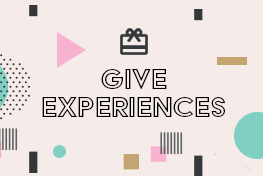 CourseHorse Gift Card
CourseHorse Gift Card